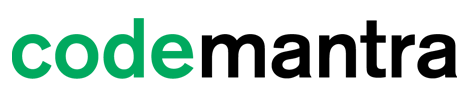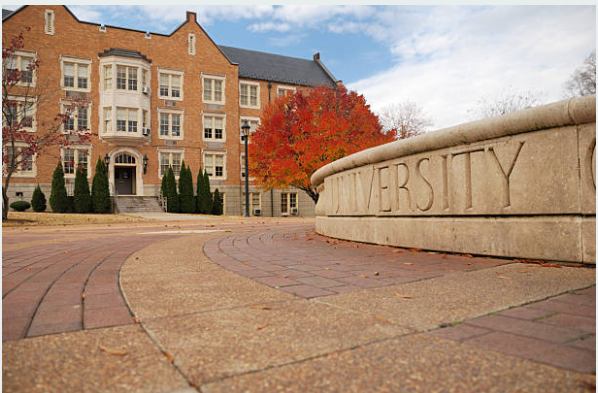Introduction
Higher education institutions have taken various initiatives to improve the accessibility of campus spaces such as ramps, elevators, accessible bathrooms, etc.
But when it comes to web accessibility many universities and colleges are still found lacking. This is due to the challenges faced by faculty to convert course material to an accessible format within a short timeframe.
Lack of clarity on web accessibility rules
There is a distinct lack of clear cut guidelines to adhere to by higher education institutions, which often leads to institutions ignoring good web accessibility practices completely.
Exploring high-profile litigations in higher education
Did you know?
- According to the U.S. National Health Database, there are 500,000 visually impaired students between the ages of 18 to 26.
- The Department of Education Office of Civil Rights has enforced and settled more than 250 digital accessibility complaints against higher education institutions.
The National Association of the Deaf sued both Harvard University and Massachusetts Institute of Technology for discriminating against deaf and hard-of-hearing students. The lawsuit filed in 2015 alleged that the institutions failed to provide captions for publicly available online content.
Lawsuits can be avoided by adhering to WCAG 2.0 guidelines. The WCAG guidelines lays out four guiding principles:
Perceivable
Information and user interface components must be presented to users in ways they can perceive. This means that users must be able to comprehend the information being depicted: It can’t be invisible to all their senses.
Perceivable Guidelines
Text Alternatives: Provide text alternatives for any non-text content so that it can be changed into other forms people need, such as large print, braille, speech, symbols or simpler language.
Time-based Media: Provide alternatives for time-based media.
Adaptable: Create content that can be presented in different ways (for example simpler layout) without losing information or structure.
Distinguishable: Make it easier for users to see and hear content including separating foreground from background.
Operable
User interface components and navigation must be operable: The interface cannot require interaction that a user cannot perform.
Operable Guidelines
Keyboard Accessible: Make all functionality available from a keyboard.
Enough Time: Provide users enough time to read and use content.
Seizures and Physical Reactions: Do not design content in a way that is known to cause seizures or physical reactions.
Navigable: Provide ways to help users navigate, find content, and determine where they are.
Input Modalities: Make it easier for users to operate functionality through various inputs beyond keyboard.
Understandable
Information and the operation of a user interface must be understandable: Users must be able to understand the information as well as the operation of the user interface.
Understandable Guidelines
Readable: Make text content readable and understandable.
Predictable: Make Web pages appear and operate in predictable ways.
Input Assistance: Help users avoid and correct mistakes.
Robust
Content must be robust enough that it can be interpreted reliably by a wide variety of user agents, including assistive technologies: As technologies and user agents evolve, the content should remain accessible.
Robust Guideline
Compatible: Maximize compatibility with current and future user agents, including assistive technologies.
Title II of the Americans with Disabilities Act (ADA)
The ADA encourages organizations, institutions, and businesses to provide accommodations to people with disabilities so they can have the same level of access to services as everyone else. The law was amended later in 2008 to include the digital space while broadening the term “disability”. Since, ADA conforms to other state laws, including section 508 of the Rehabilitation Act and existing WCAG 2.0 guidelines, hence the term – ADA Website Compliance was coined.
ADA in higher education
- Title II of the ADA prohibits discrimination against students with disabilities in higher education institutions, with regard to physical places of accommodation and was later expanded to include digital content such as web pages and online documents.
- The U.S. Department of Education enforces Title II of the ADA, which prohibit discrimination in programs or activities that receive federal financial assistance.
ADA Website Compliance Checklist
Text and Links
Text:
- All text must be san-serif type face (like Arial) with non-justified text of no less than
Size 12 type for easy readability.
- The text must be in dark font colors on a light background (preferably black text on a white background).
- Avoid extremely bright colors as a background color.
- One font type must be used throughout the site.
- Avoids overuse of all CAPS, bold or italics.
- Avoids underlining words, which a screen reader can mistake for a navigation link.
- All text is readable by assistive technology.
Links
Text is not underlined unless it is a hyperlink.
Hyperlinks use descriptive text to provide meaning and context for links. (Links are not designated with text such as “read more” or “click here.”)
Text is used for hyperlinks rather than URLs.
Headings
- Headings have been created using heading styles.
- A logical heading structure has been used so that subheadings have been designated and nested appropriately.
- Text is formatted with titles, headings, and other styles to enhance readability and improve structure.
Images
- Images do not blink, flash or use sparkling animation. Use of animated images is limited to only those that contribute to the learning experience and support the course content
- All pictures, charts, and graphs that contain information or data also have alternate text or a text description that conveys the same information.
- Alternative text conveys the meaning (not merely describe) the images, charts, graphs, or diagrams.
- Images of text have been avoided except where a particular presentation of text as an image is essential to the information being conveyed.
- Image files are optimized for efficient loading.
Documents
- Scanned PDFs are not used.
- Proper heading styles and structure have been used throughout all documents.
- PowerPoint presentations have been created using templates.
- Accessibility checks in programs such as Word and PowerPoint indicate that content follows your intended reading order.
- Documents (Word, PowerPoint, Excel, etc.) are formatted and saved as HTML or PDF accessible.
Tables
- Tables are used for tabular data, not for layout purposes.
- Complex tables with merged or split cells have been broken down into smaller simple tables.
- Tables include properly identified column and/or row headings.
Navigation
- Course can be navigated with only a keyboard.
- Navigation menu items are consistent on each web page.
Colors
- Text and background color have sufficient contrast on all documents and web pages.
- These color combinations are avoided: red/black, red/green, and blue/yellow.
- Color alone is not used to indicate meaning. Example: You could not have a list of items and say that the items in red are overdue.
Multimedia
Audio:
- Audio quality is clear
- Audio file length is adequate to meet the goals of the activity without being too large to restrict users’ ability to download the file on computers with lower bandwidths.
- A written transcript is provided with all audio files.
- Audio files are adequate to meet the goals of the activity without adding unnecessary information.
- Audio player required is compatible with multiple operating systems and requires only a standard, free plug-in.
Video:
- Video quality is clear.
- Video files are adequate in length to meet the goals of the activity without being too large to restrict users’ ability to download the file on computers with lower bandwidths.
- Provides closed-captioning or has accompanying text-based scripts for all videos.
- Video file lengths are adequate to meet the goals of the activity without adding unnecessary information.
- Video player required is compatible with multiple operating systems and requires only a standard, free plug-in.
Digital Accessibility Checklist for higher education faculty and staff
- Download a browser extension that will run an accessibility check, example: WebAIM’s WAVE tool.
- For Microsoft Office tools use the “Check Accessibility” to generate a report about the accessibility of your document.
- Check if the PDFs pass the Adobe Accessibility Check with no substantial errors.
- Use a tool like the Paciello Group’s Colour Contrast Analyzer to ensure that you have sufficient contrast between your text and background.
codemantra is a leading Intelligent Document Processing (IDP) Solutions Provider. Our automated platform uses artificial intelligence to remediate documents with 99% accuracy to achieve compliance. Higher education institutions can save valuable assets and resources by using our scalable delivery system to transform inaccessible digital documents into accessible output in any format.
Conclusion
Higher education institutions must focus on providing accessible course content compliant with ADA regulations to students with disabilities. This ensures that these institutions can avoid the pain of damaging lawsuits and paying hefty amount in legal fees, but also carries through on their pledge to promote student diversity and inclusion on campus.
- North Carolina Advocates to Make Voting Accessible to People with Disabilities - September 9, 2022
- How Improving Document Accessibility Enables State And Local Governments to Better Serve Their Constituents - September 8, 2022
- Senate Committee urges Veteran Affairs and the Justice Department to Improve Access to Federal Technology - September 8, 2022